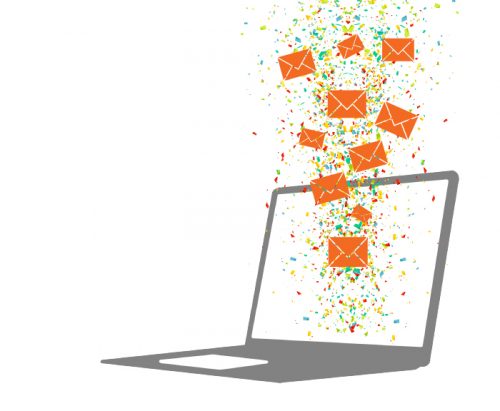Do you dread checking your inbox? Here are some simple tips and tricks to reduce stress and make your inbox work for you!
Delete Unimportant Emails
First things first, it is essential to keep your inbox organized. An easy thing to do is make sure you are deleting emails that are not important, like spam or the random company newsletters you don’t remember signing up for. This will reduce overall clutter in your inbox and make it easier to find the messages you really need to see. Consider unsubscribing to any newsletters you don’t need or use, as this is just unnecessary information congesting your already crowded inbox!
On Outlook and Gmail, there are some super helpful tools to keep you organized. Two that I think everyone should employ are folders and the rules feature.
Create Folders
Folders organize the messages you receive. An easy way to sort your mail is to have a folder for emails from professors and a folder for Syracuse news and events. And remember, you don’t want to create too many folders because that can actually be counterproductive and more confusing.
Here are the basics on how to set up folders:
Outlook
- Go to the ‘Folders’ tab on the left pane of Outlook.
- Select ‘New Folder.’
- Outlook will prompt you to name your new folder.
- Press ‘Enter,’ and your folder is ready to go!
Gmail
- On the left panel scroll down and click on ‘Manage labels’
- Scroll down to the bottom where it says ‘Labels’
- Click ‘Create new label’
- Name your label and hit save.
Set Up Rules
You can sort your mail into folders manually, but this filtering can be very time-consuming. Luckily, the ‘Rules’ feature can help! Setting Rules will sort or mark your incoming mail, so you don’t have to! For example, if you want an email from a particular address to go into a specific folder, you can set a rule that will do that for you. Here is how to set up Rules:
Outlook
- Click on the Settings icon (usually in the top right corner)
- Select ‘View all Outlook settings’
- Select ‘Rules’ from the left panel.
- Click on the plus sign to add a new rule.
- From here, you will be asked to name your rule and set the condition and action.
- Your condition is what the system is going to look for in a message to decide if it should be automatically sorted or not. Outlook provides an extensive list of different conditions you can select.
- The action is what the system is going to do if the condition that is selected is met. Once again, Outlook provides a list of different actions that you can do. There is also the option to have an exception to this rule
Gmail
- Click on the down arrow on the right side of the top search bar.
- Enter the filter criteria you want
- Click create filter
Some basic ru
les that can be helpful include automatically sending mail from a specific sender into a folder or marking mail as either important or junk. After setting this up, you can save time and be more organized!
Schedule Time to Check
This trick might be surprising. You should try to limit how many times a day you check your inbox. It is easy to get off task and be less productive if you are constantly refreshing your page. Checking your email takes your mind away from the task at hand and can make it more challenging to refocus, lowering your productivity, and possibly leading to burnout. Try to set three to five times a day when you will check your inbox to help you manage your time and stay on task.
Practice Email Etiquette
A final email essential is being able to write concisely. When writing an email, try to keep it short and to the point. This makes it easier for the recipient to comprehend your message and will make it easier for them to respond. Have a late-night question for your professor? Schedule your email your email to be sent at the beginning of working hours. This puts your question at the top of their inbox in the morning and can help you get a faster response. When composing your message, select the drop-down arrow on the send button and select ‘send later’ to set a date and time for your email to be sent.
Keeping your email organized will help you be more productive and successful this school year. A tidy email is key to having a productive and successful school year, so let’s get organizing!
Charlotte Shea ’23, S.I. Newhouse School of Public Communications